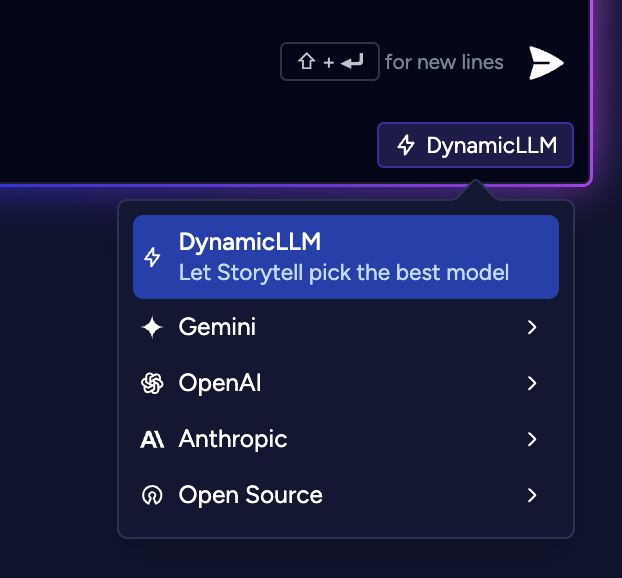Overriding the LLM Router
Storytell automatically selects the best AI model for your prompt using a Dynamic LLM router. However, you can also manually choose a specific model.Available LLMs
OpenAI
OpenAI
- GPT 4.1
- GPT 4.1 Mini
- GPT 4.1 Nano
- O3
- 04 Mini
Anthropic
Anthropic
- Sonnet 3.5 Sonnet
- Claude 3.7 Sonnet
- Opus (available to enterprise customers)
Google
- Gemini 2.0 Pro
- Gemini 2.0 Flash
Meta
Meta
- Llama 3.3 70B
- Llama 4 Scout
DeepSeek
DeepSeek
- DeepSeek R1 Distill Llama 70B
How to Override the LLM Router
To manually select a model, click on the LLM dropdown menu and select the model you want to use.