How to Download a Table as CSV
1
Locate a Markdown Table
Find the Markdown table you want to export within a Storytell response.
2
Click the Download Button
Look for the 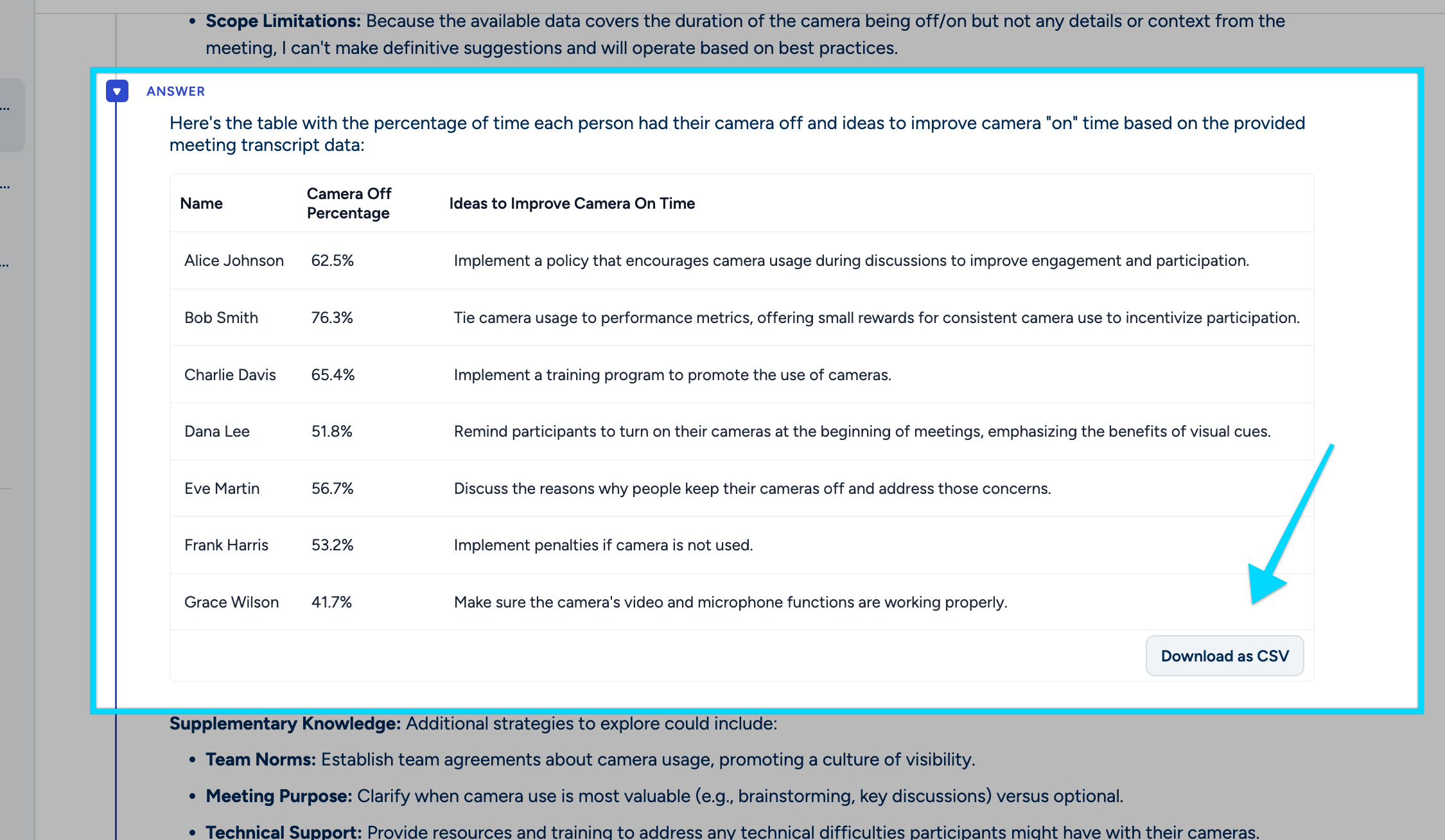
Download as CSV button located just below the table.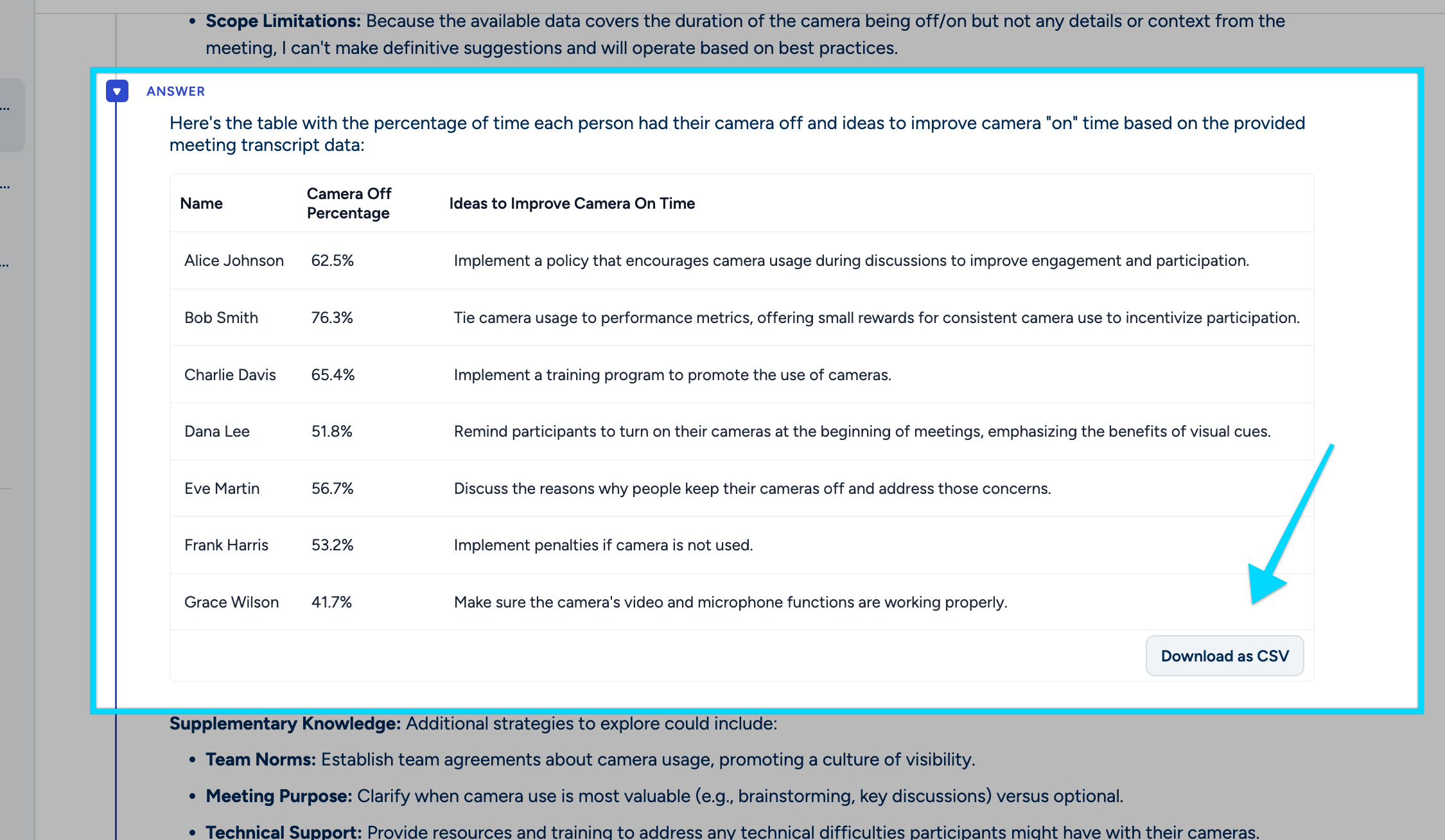
Download as CSV button
3
Save the File
A CSV file named 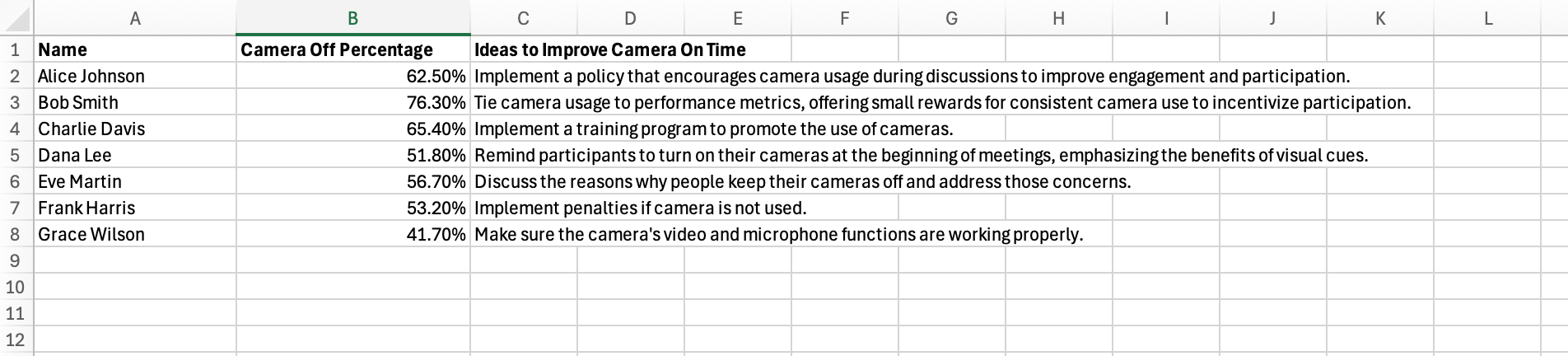
data.csv will be automatically downloaded to your computer’s default download location.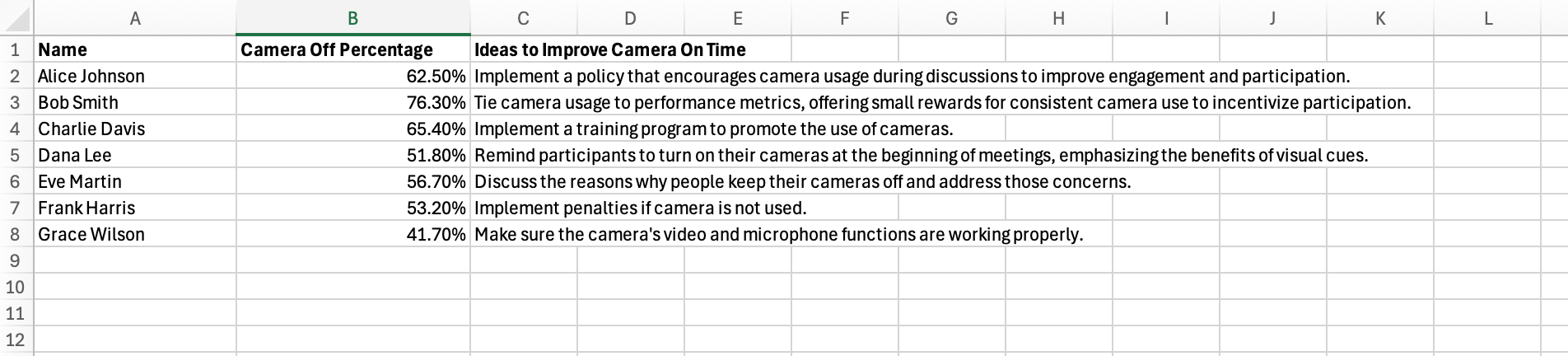
Sample data.csv output
CSV File Format
When you download a Markdown table as CSV, the resulting file will have the following characteristics:- Rows: Each row in the Markdown table will be represented as a line in the CSV file.
- Cells: Each cell within a row will be separated by a comma (
,). - Text Enclosure: Text within each cell will be enclosed in double quotes (
"). - Double Quote Escaping: If a cell contains a double quote, it will be escaped by doubling it (
"").
Example
Consider the following Markdown table:| Name | Age | City |
|---|---|---|
| John | 30 | New York |
| Alice | 25 | ”Los Angeles, CA” |
| Bob | 35 | Chicago |
data.csv results
Notice how “Los Angeles, CA” is enclosed in double quotes in the Markdown table. In the CSV, these quotes are escaped by doubling them.
Use Cases
Data Analysis
Export tables to perform further analysis in spreadsheet software.
Reporting
Easily include Storytell data in reports or presentations.