How to Improve Your Prompt
1
Enter Your Prompt
Type your desired prompt into the prompt input field.
2
Switch the Improve Prompt Toggle On
- At the bottom of the prompt bar, find the Improve prompt button. Toggle it on to activate the feature.
- When it’s on, Storytell automatically suggests an improved prompt based on what you’ve typed, which you can then accept.
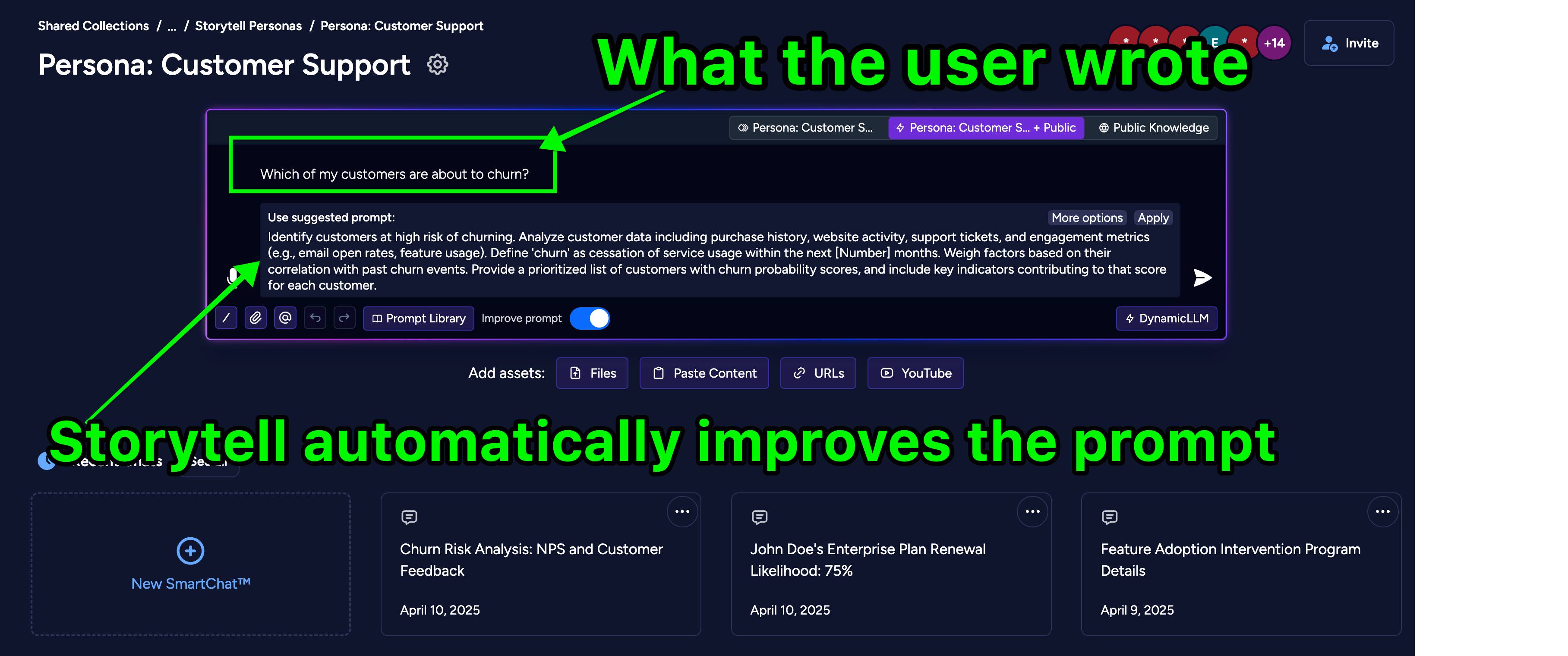
3
Select Your Preferred Prompt
- Select from more prompt variations by clicking on More options. From the pop up window, choose the improved prompt that best fits your needs. Your selection will automatically populate the chat.
- You can also regenerate these prompt options by clicking on the Regenerate button from the pop up window.
- To edit the improved prompt, click the Edit button. This will automatically populate the chat input box with the improved prompt, allowing you to make any changes before submitting.
4
Send Your Prompt
Once you’re satisfied with your prompt, click the dedicated Send button next to the improved prompt to submit it.
Why Use the Improve Prompt Feature?
Enhance Clarity
Enhance Clarity
The Improve Prompt feature suggests more precise and well-structured prompts, improving response quality.
Save Time
Save Time
Instead of manually refining your prompt, let Storytell suggest optimized versions for you.
Experiment with Variations
Experiment with Variations
View multiple versions of an improved prompt and choose the one that best fits your intent.