Share feedback + bugs
If you have a feature request or bug report, share it using the
Submit Feedback button described below. If you need more support, you can submit a support request hereShare feedback, ideas and report bugs
You can report issues directly to Storytell using our share Feedback feature.1
Click the Feedback button
You can submit feedback in two ways:
- Click the
More Informationbutton (next to your profile picture in the top-right corner), then selectFeedback.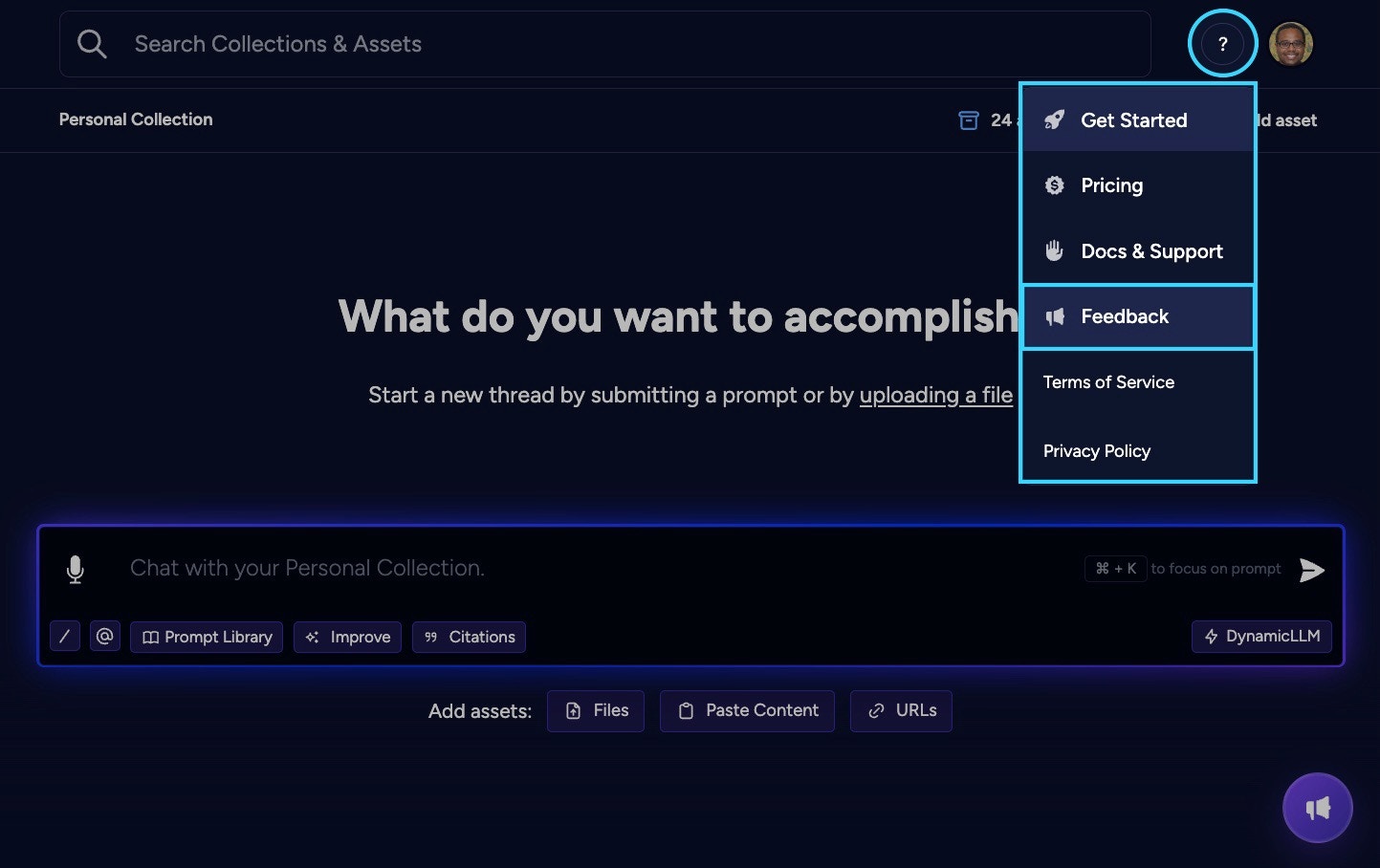
- Or, simply click the
Feedbackbutton in the bottom-right corner of your screen.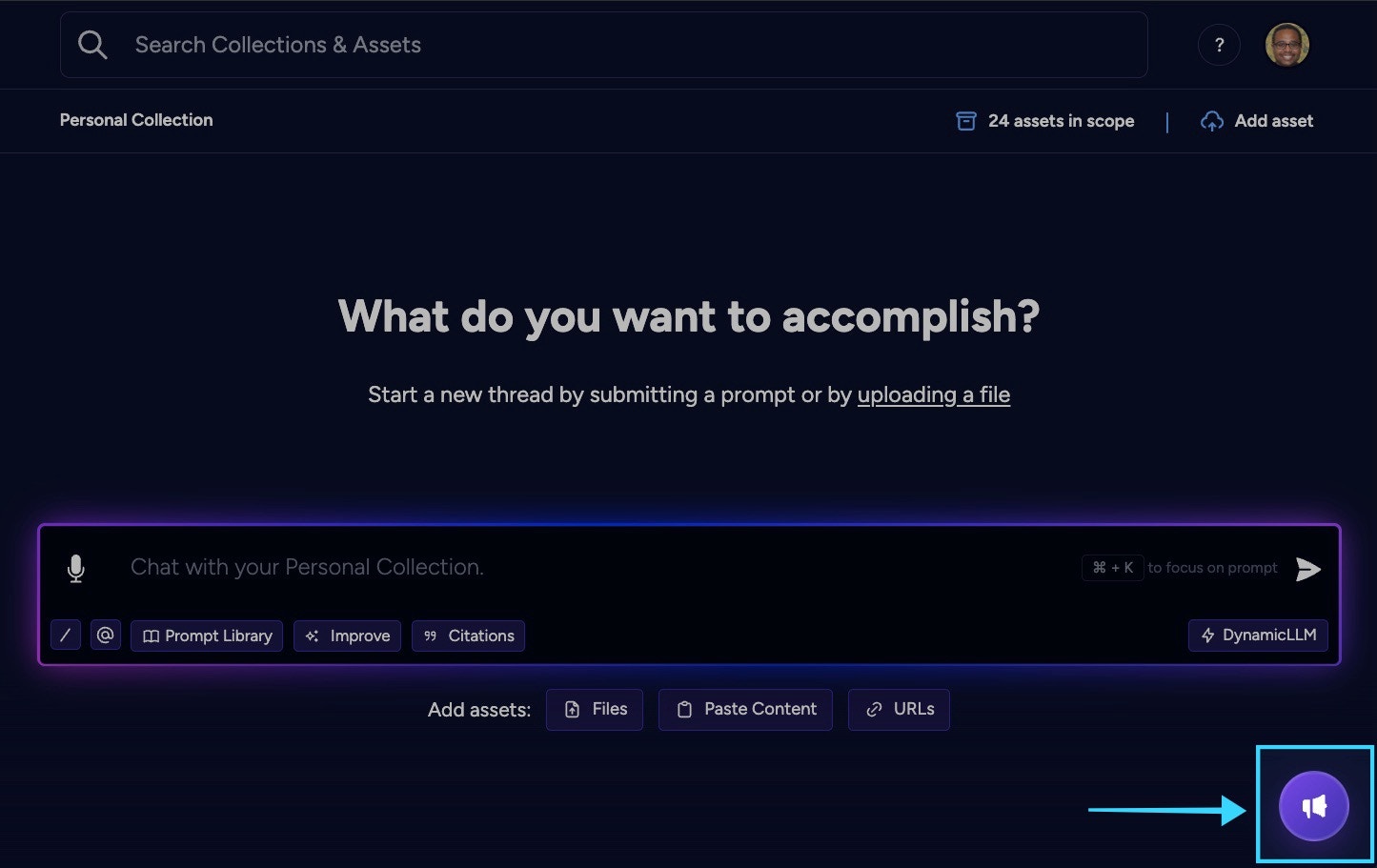
2
On the modal that pops up, enter your email address and an additional information of the issue you’ve encountered.
High-quality feedback or bug reports are important for system development and improvement. Here are the key components:
- Clearly describe the issue
- Outline the steps taken to help the team replicate it (if applicable)
- Specify the file type , including relevant details like size and format (if applicable)
- Attach a screenshot or screencast that shows the issue to assist with diagnosis (if applicable)
- Provide any other relevant information or assistance if needed
Bug Report: Unable to Upload PDF FilesWhat went wrong: I encountered an error while trying to upload a PDF file.Steps to reproduce:
- Navigated to the Knowledge section.
- Opened the upload modal.
- Selected and uploaded a PDF file (filename: “Project_Report.pdf”) from my local directory.
- Clicked the “Upload” button.
- Received an error message stating the upload has failed.

3
Click on Submit
When should I share feedback?
Here are the common times when users use the share feedback feature:- Encountering a bug
- A response doesn’t seem to make sense
- A button or feature isn’t working
- To give feedback on a particular feature
- A file upload fails