Installing the Storytell Chrome Extension
The Storytell Chrome Extension allows you to interact with web pages, save content, and leverage your personal knowledge base directly from your browser.
Install the Storytell Chrome Extension from Chrome Web store
1
Visit the Chrome Web Store
2
Click Install Extension
Click the “Install Extension” button on the Storytell Chrome Extension page. This will redirect you to the Chrome Web Store.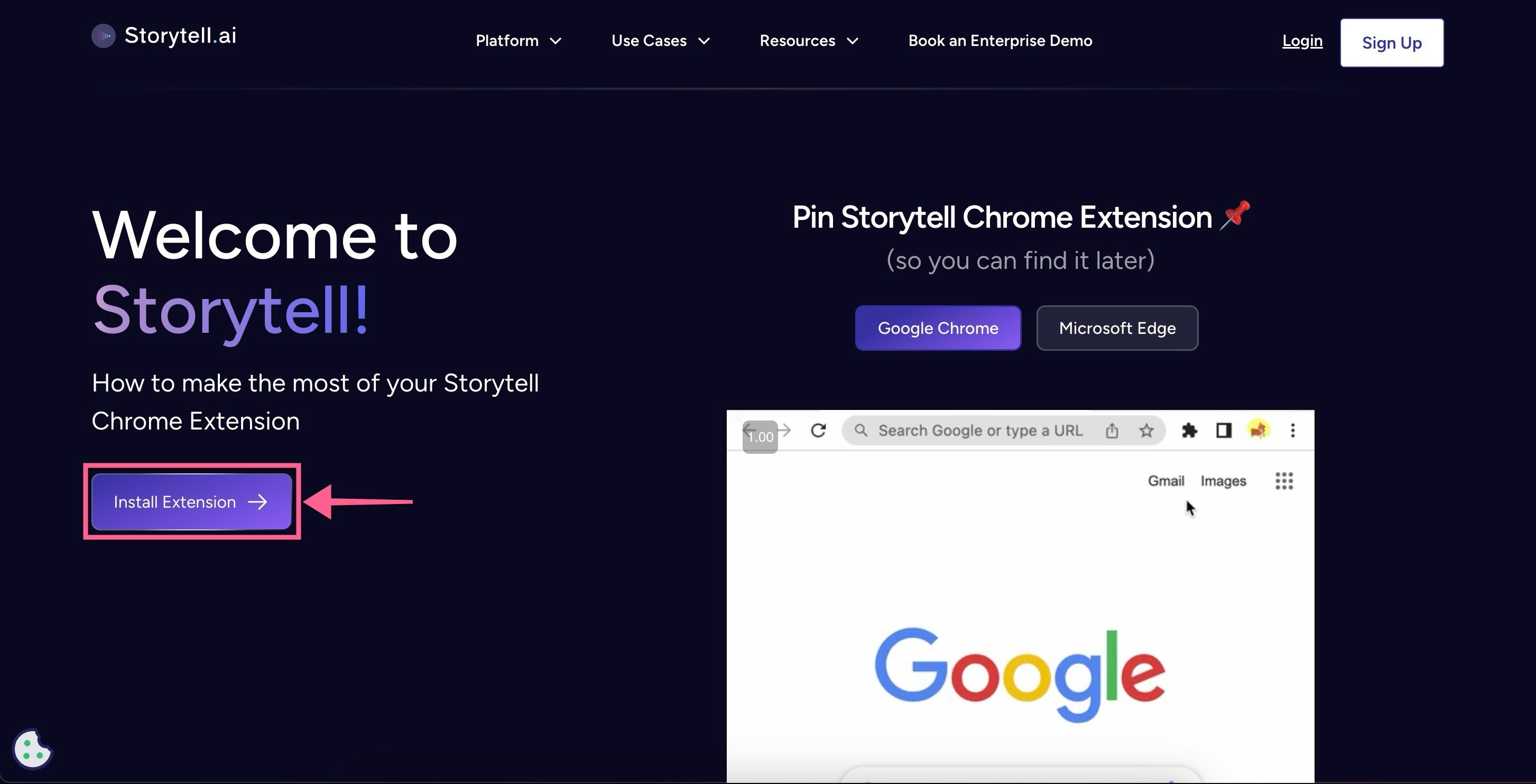
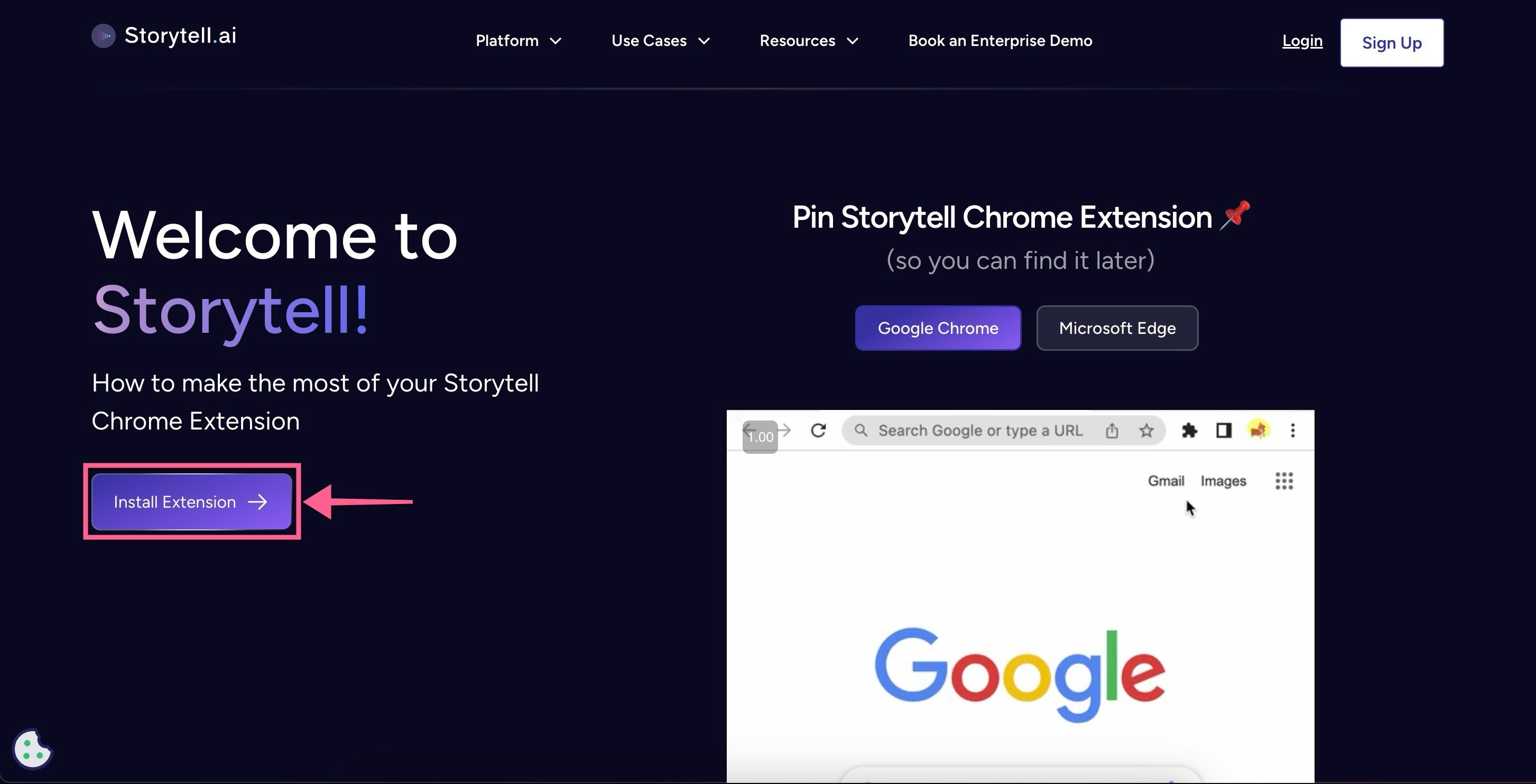
3
Add to Chrome
Click the “Add to Chrome” button on the Storytell Chrome Extension page
4
Confirm Installation
In the pop-up window, confirm the installation by clicking “Add extension”
5
Pin the Extension
After installation, pin the Storytell extension to your Chrome toolbar for easy access.
Manually Install the Storytell Chrome Extension
This guide provides step-by-step instructions for manually installing an unpublished version of the Storytell Chrome extension. This process is useful for testing and accessing features before they are officially published.1
Access Chrome Extensions
- Open Google Chrome.
- Type chrome://extensions/ in the address bar and press Enter. This will take you to the Chrome Extensions page.
- You will see a list of all installed extensions.
2
Enable Developer Mode
- On the Chrome Extensions page, locate the
Developer modetoggle in the top-right corner. - If
Developer modeis off, toggle it on. This will enable additional options, including the ability to load unpacked extensions.
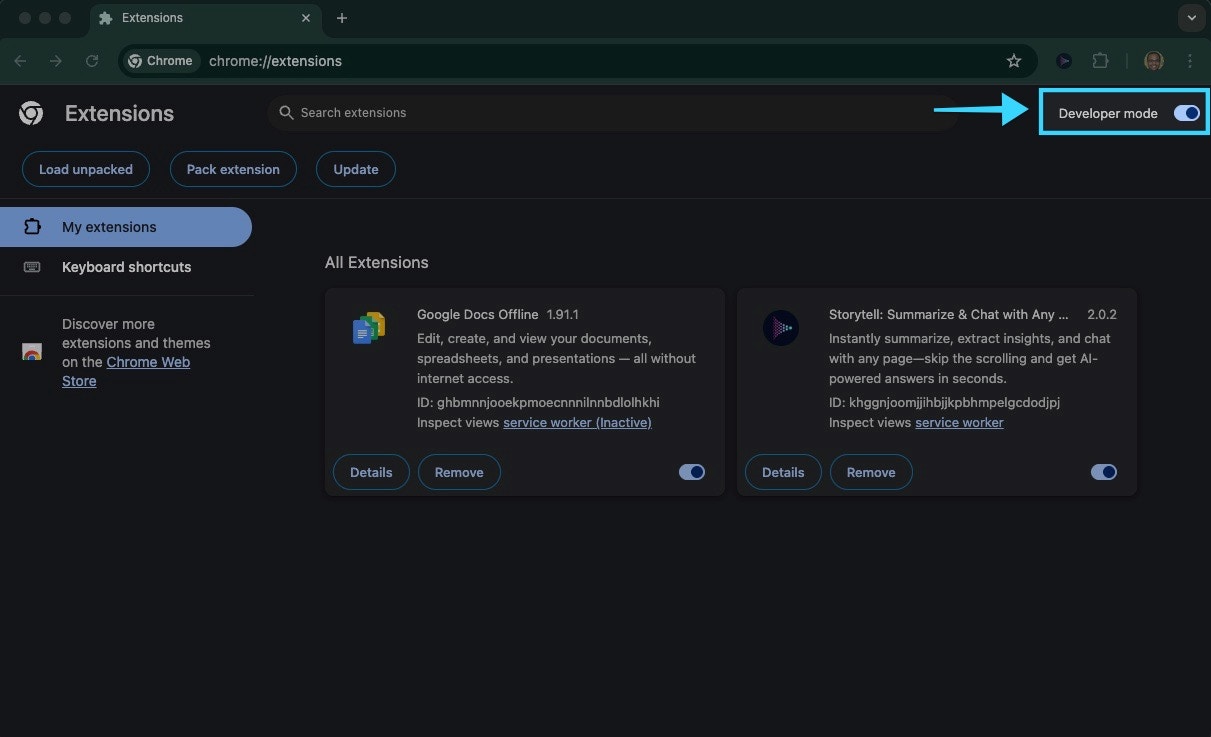
3
Uninstall the Published Version (If Installed)
- Locate the Storytell Chrome extension in the list of installed extensions.
- Click the
Removebutton for the Storytell extension and confirm the uninstallation. - If prompted, ignore any messages asking why you uninstalled it.
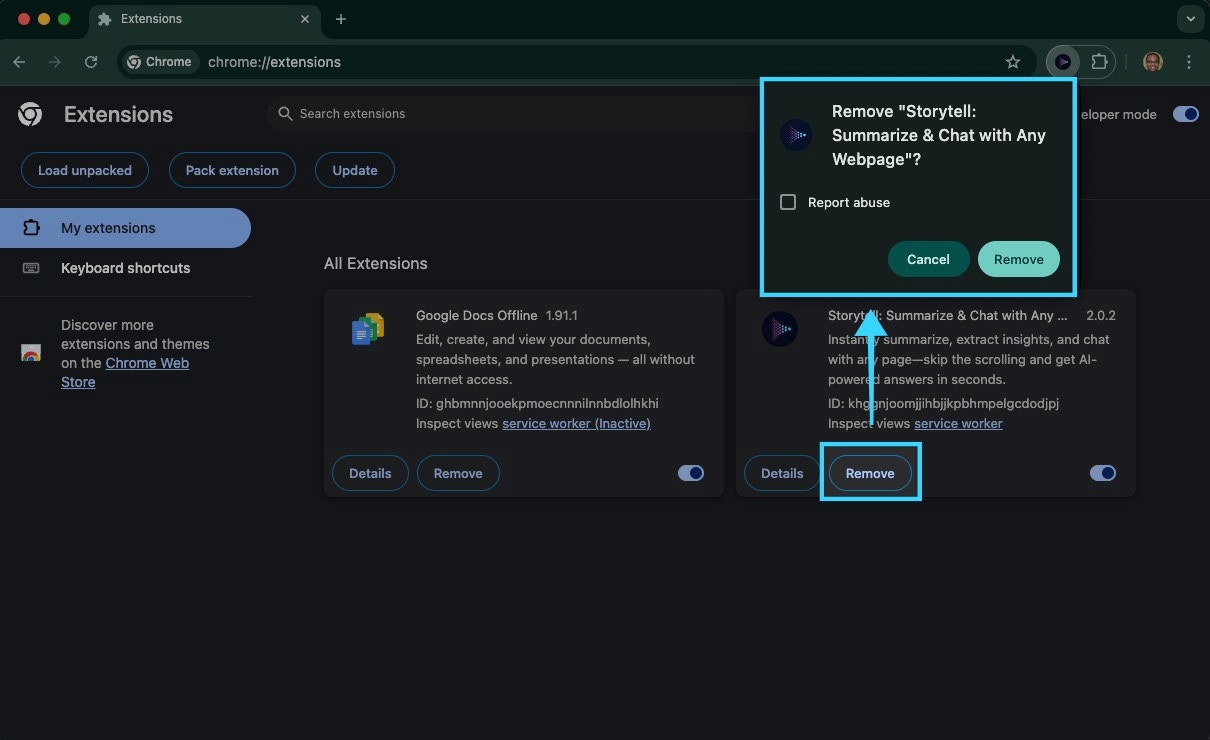
4
Download the Extension File
- Obtain the zip file containing the Storytell Chrome extension from the provided link or source.
- Download the zip file to your computer.
5
Unzip the Extension File
- Locate the downloaded zip file on your computer.
- Double-click the zip file to unzip it. This will create a folder containing the extension files.
- Ensure the folder is fully extracted and accessible.
6
Load the Unpacked Extension
- Return to the Chrome Extensions page (chrome://extensions/).
- Click the
Load unpackedbutton. - Navigate to the folder containing the unzipped Storytell extension files.
- Select the folder and click Select. The extension will now be installed.
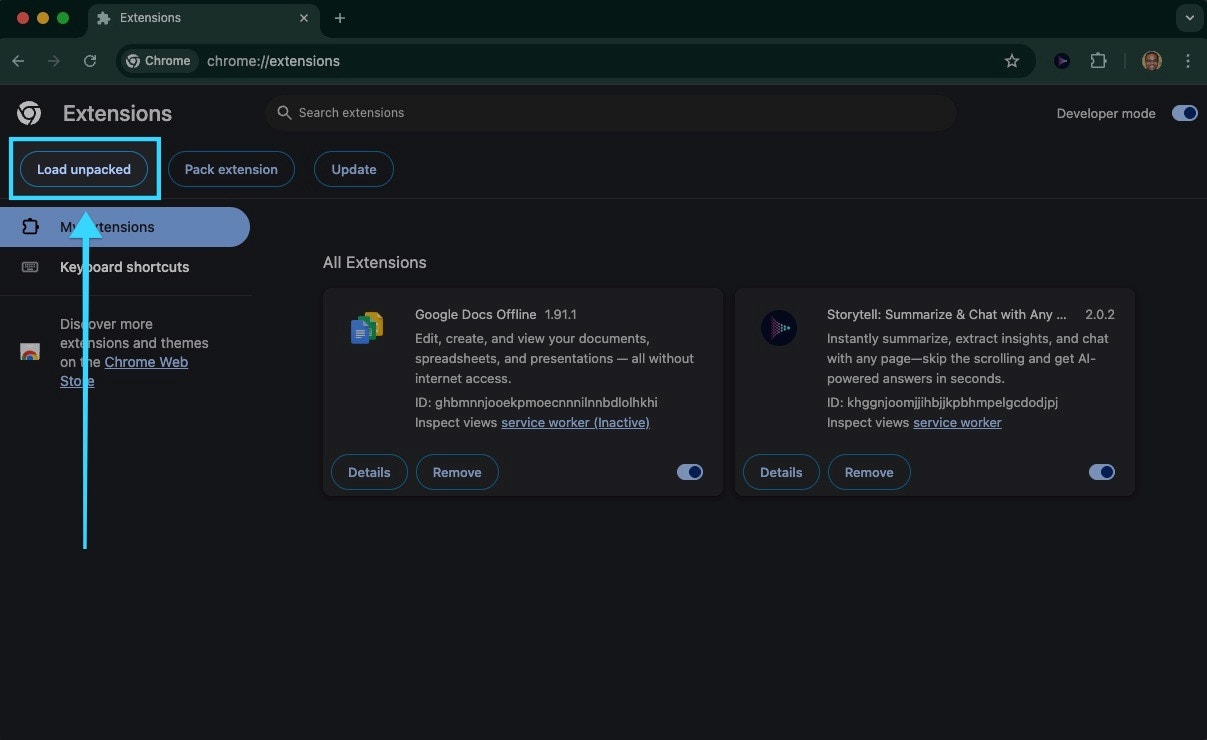
7
Verify Installation
- On the Chrome Extensions page, verify that the Storytell extension is now listed.
- Click the extension icon (puzzle piece) in the Chrome toolbar to ensure it is functional.
Pinning the Extension
1
Click the puzzle piece icon
Click the puzzle piece icon in the top-right corner of your Chrome browser
2
Find the Storytell extension
Find the Storytell extension in the dropdown list
3
Click the pin icon
Click the pin icon next to the Storytell extension
Post-Installation
After installation, you’ll be directed to a welcome page with further instructions on how to use the extension.What to expect on the welcome page
What to expect on the welcome page
- Instructions on how to use the extension
- Information about pinning the extension for easy access
- Quick start guide for key features
Signing In
- Magic Link
- Google Authentication
- Click on the Storytell extension icon in your toolbar
- Select “Sign in with Magic Link”
- Enter your email address
- Check your email for the magic link
- Click the link to complete sign-in
If you don’t have a Storytell account, signing up through the Chrome extension will automatically create an account for you on the Storytell platform.