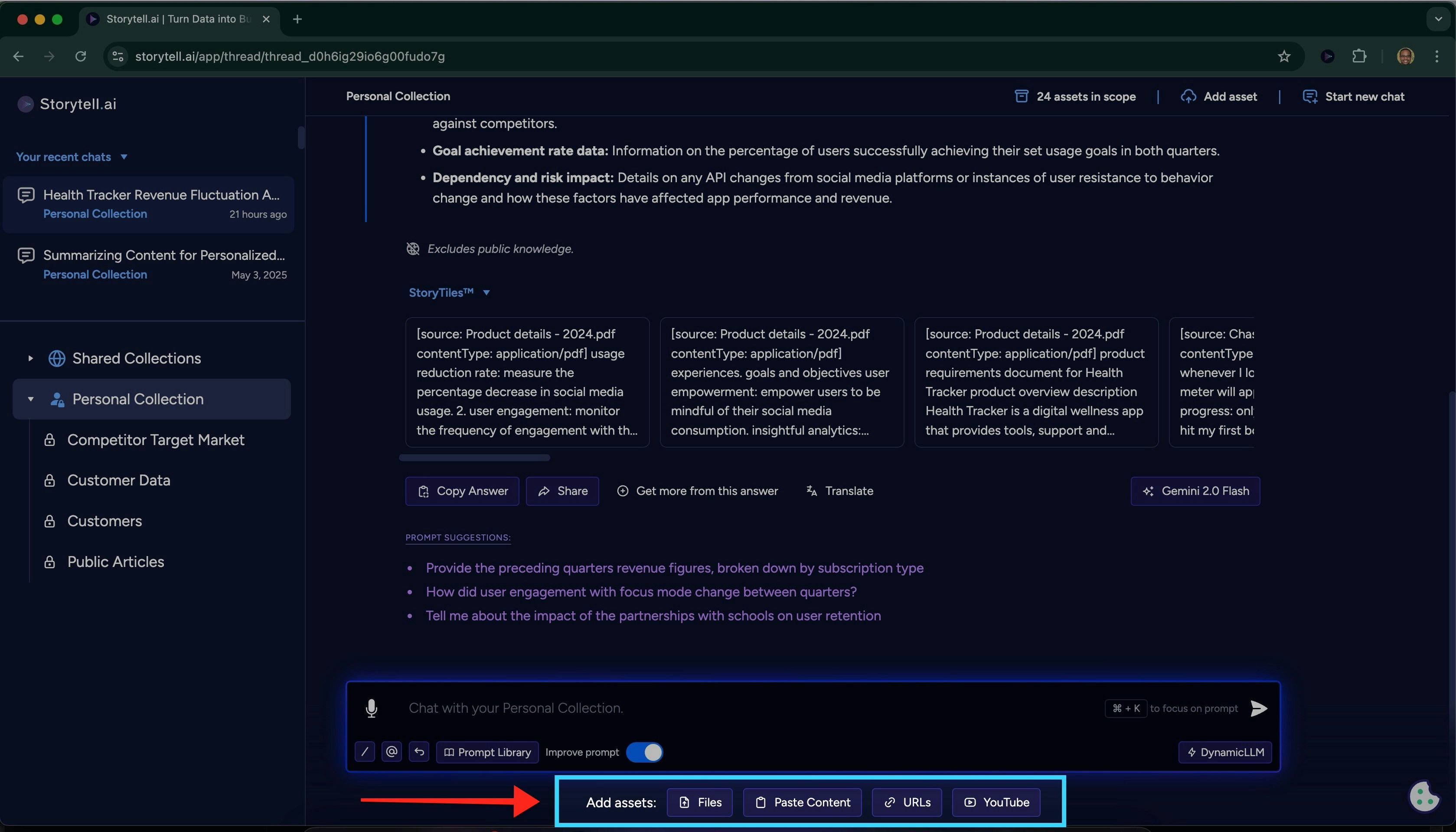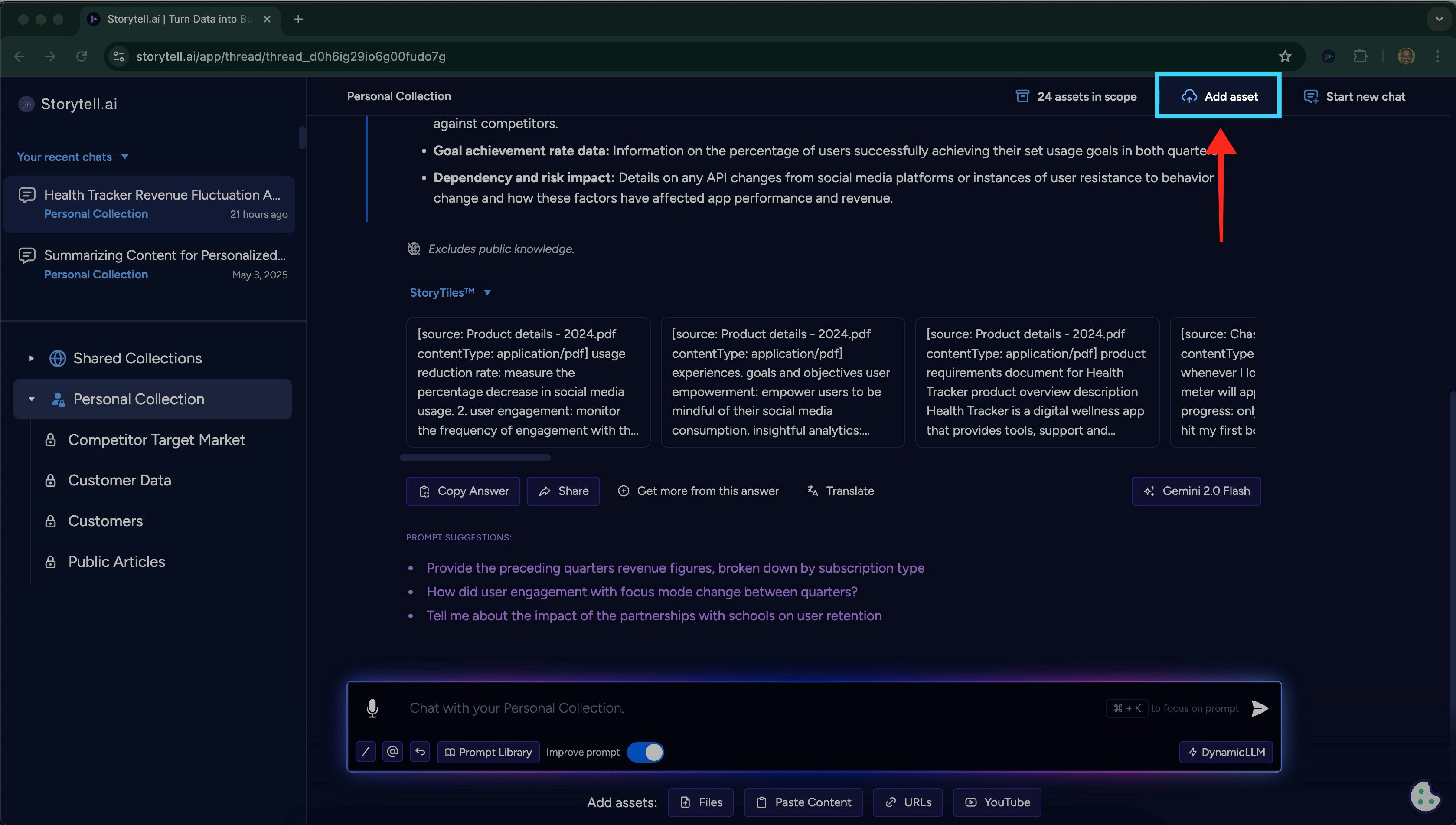Upload Files
It takes an average of 10 seconds to upload a single-page PDF/Powerpoint document to your Collection.
Larger files may take a longer time to upload (15-20 minutes).
Uploading from a Collection
Drag & Drop Files
1
Access Assets Section
Navigate to your target Collection → Scroll down to the
Assets section2
Drag Files
Select files from your computer and drag into the assets area
3
Release to Upload
Drop files to start automatic upload
Upload files using the upload box
Upload Modal Method
1
Open Upload Interface
Scroll down to the
Assets section then click on Add to Collection modal2
Select Files
Choose from:
- File browser selection
- Drag-and-drop into modal
3
Confirm Upload
Review selections → Click
UploadUpload files using the upload box
Uploading During SmartChat™ Sessions
1
Choose an upload method
You have two options:
Option 1: Uploading files using the buttons below the chat input
Option 1: Uploading files using the buttons below the chat input
Option 2: Use the Add asset button
Option 2: Use the Add asset button
2
Upload file
In the opened upload modal:
- Click to open a file browser and select file(s), or
- Drag and drop file(s) directly into the modal
3
Confirm upload
Wait for the upload to complete.
Upload a file in a SmartChat™
Uploaded files are added to the Collection the SmartChat™ is in.
Using Use Case Templates
1
Select Template
Choose from available use case categories
2
Initiate Upload
After AI response, click
Upload prompt3
File Handling
Selected files auto-save to Personal Collection
Upload a file through a use case
Template uploads maintain conversation context while handling file management
Upload Options
- Upload Files from Your Device
- Upload a wide range of file types directly from your computer or mobile device.
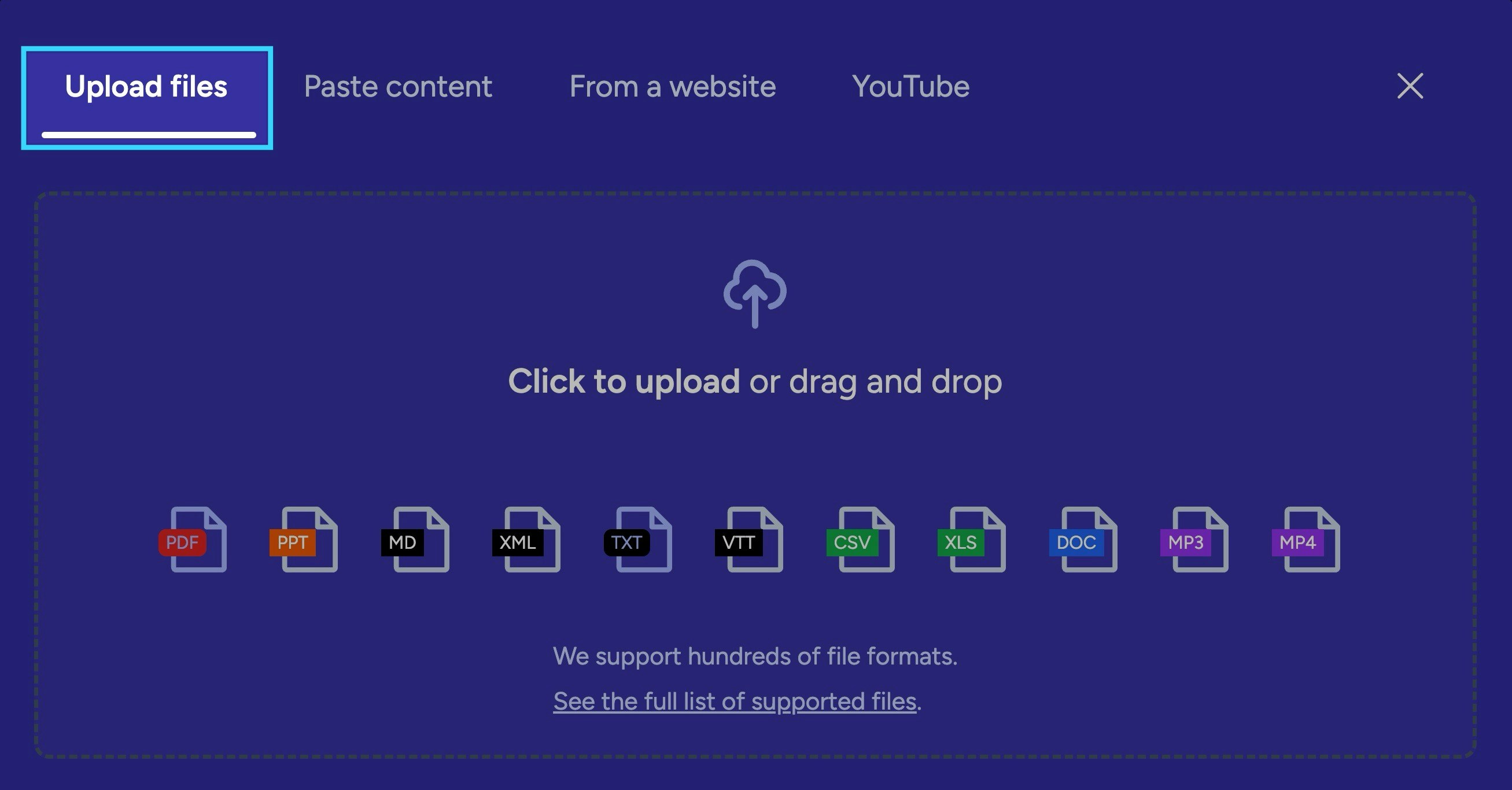
- Paste Content
- Paste any block of text—short or long—directly into the upload window.
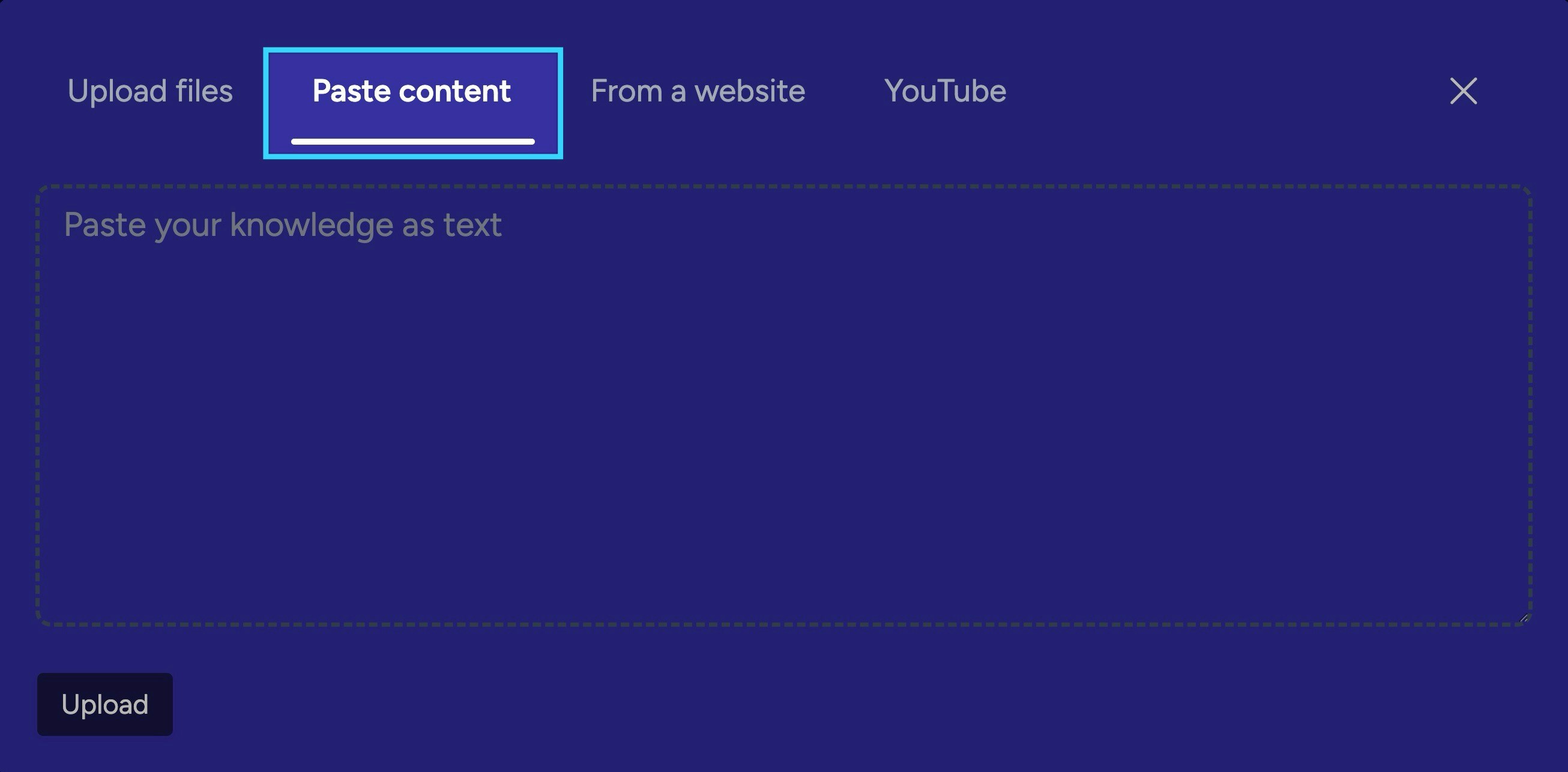
- From a Website
- Paste in URLs to upload web pages. You can upload up to 10 links at once.
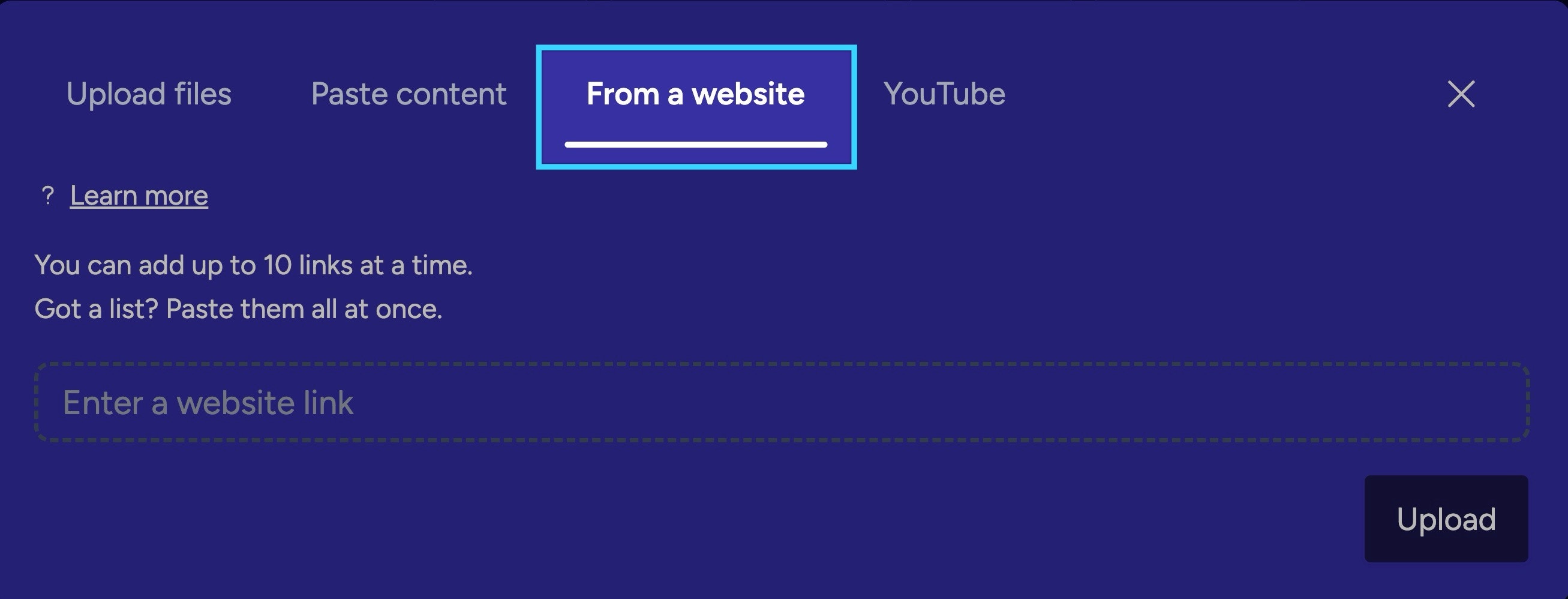
- YouTube
- Paste a YouTube link to upload and analyze the video content in Storytell.
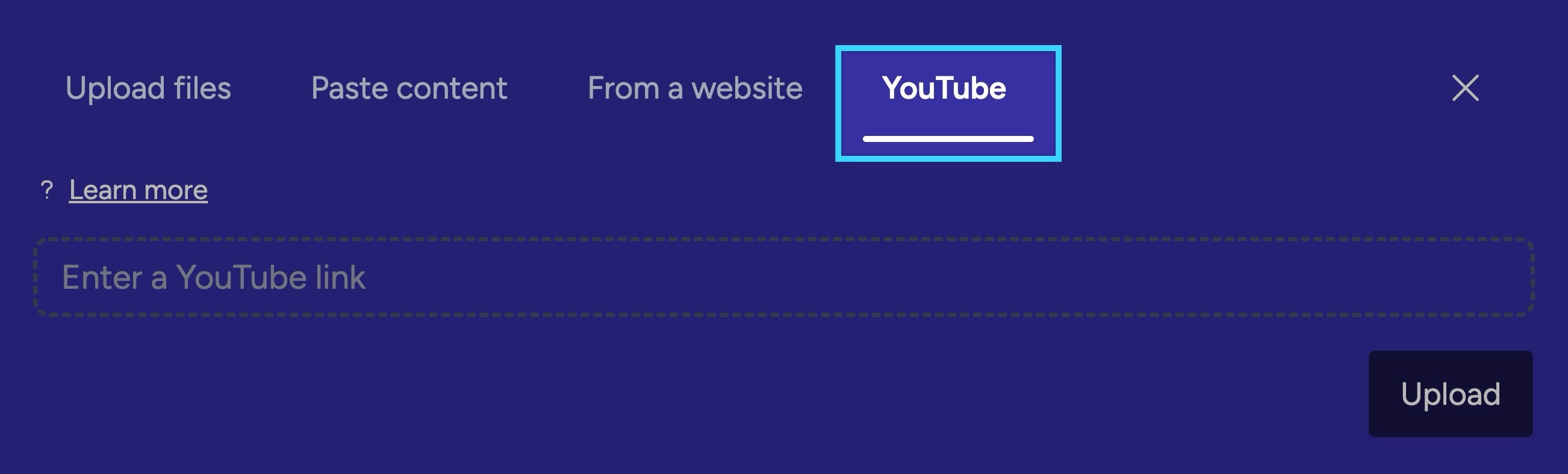
Rename Files
1
Access Assets Tab
Navigate to your target Collection → Click
Stored Assets2
Locate the edit button
Find and click the Edit button associated with the file
3
Release to Upload
Edit the Name and/or Summary of your file → Click
Update AssetEditing an asset
Delete Files
1
Access Assets Tab
Navigate to your target Collection → Click
Stored Assets2
Locate the delete button'
Find and click the Delete button associated with the desired file.
3
Confirm deletion
A warning modal will appear. Click
Delete Asset in this modal.4
Final confirmation
Confirm the deletion one more time to complete the process.
Deleting an asset
Access your uploaded files
1
Open your Assets Tab
Select files from your computer and drag into the assets area
2
Locate the download button
Find and click the View or Download button associated with the desired file.
3
Access the file in a new tab
Clicking the Download button will open a new tab, where you can view and download your file.
Viewing your original file